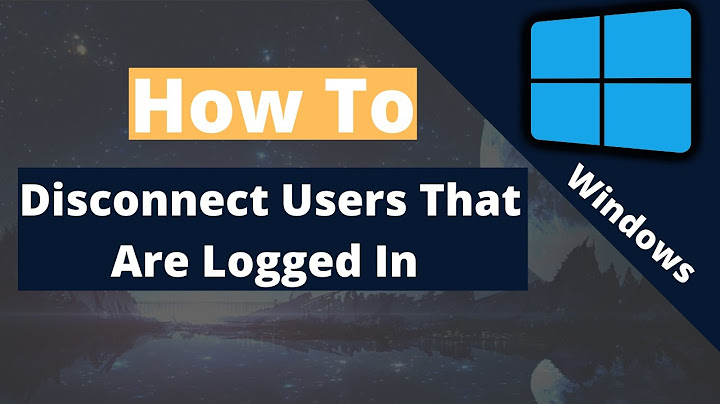Antimalware service executable is a component of Windows Security that runs in the background. But sometimes
antimalware service executable can impact Windows 10 computers negatively by using too much CPU. In this guide, I will show you what antimalware service executable is, why it uses so much CPU, and how you can optimize your Windows 10 computer to make sure it doesn't use too much CPU. Antimalware service executable is a Windows Security process that executes real-time protection against malware. Also known as msmpeng.exe, antimalware service executable runs in the background so
it can scan files and programs from time to time. When an antimalware service executable detects a virus or other malicious attacks, it deletes them or quarantines them. The main reason that antimalware service executable uses too much CPU is that it runs constantly in the background. While running in the background, it actively scans programs and files and carries out the appropriate actions whenever it detects anything malicious. In addition, the antimalware service executable uses too much CPU because it scans its own folder - So, stopping antimalware service executable from scanning its own folder is one of the ways you can make it use less CPU. How to Stop Antimalware Service Executable from using too Much CPUThe 2 main ways you can stop antimalware service executable from using too much CPU is to reschedule Windows Security scans and prevent it from scanning its own folder. Rescheduling scans won't make scans happen all the time, and preventing the executable from scanning its own folder will disable real-time protection. Solution 1: Prevent Antimalware Service Executable from Scanning its Own FolderStep 1: Press the
WIN key on your keyboard and select the gear icon to open the Settings app.  Step 2: Click on “Update and Security” from the menu tiles.  Step 3: Select “Windows
Security”, then click on “Virus and threat protection”.  Step 4: The Windows Security app will open up. Under “Virus & threat protection settings”, click on the link that says “Manage Settings”.  Step 5: Scroll down to “Exclusions” and select the “Add or remove exclusions” link.  Step 6: On the next page, click on “Add an exclusion”, then select “Folder”.  Step
7: Paste “  Step 8: Immediately after you click on “Select Folder”, a massive modal will appear – make sure you click “Yes”. The folder selected will now be added to exclusions and will not be scanned.  Solution 2: Disable Realtime Protection and Reschedule ScansStep 1: Press Step 2: Type “taskschd.msc” and click “OK”. This will open up the Task Scheduler app.  Step 3: Expand the “Task Scheduler tab”, “Microsoft”, and “Windows”.  Step 4: Scroll down and select “Windows Defender”.  Step 5: Right-click on “Windows Defender Scheduled Scan” and select “Properties”.  Step 6: Uncheck “Run with highest privileges” in the general tab.  Step 7: Go to the Conditions tab and uncheck everything there.  Step 8: Switch to the Triggers tab and click “New”.  Step 9: Schedule the time you want Windows Defender to run scans. Choose the frequency, date, and time, then click “OK”. Click “OK” again.  Step 10: Restart your computer. With this, the antimalware service executable should not eat up too many CPUs again. Final ThoughtsThe protection offered by the antimalware service executable is undeniably relevant. This protection prevents malware attacks so you can feel safe while using your Windows 10 computer. If you try to make antimalware service executable consume less CPU with the 2 methods explained in this article and there seems to be no progress, you should try to disable your Windows Security program permanently. But make sure you get another antivirus program so your computer won't be at the mercy of attacks. Thank you for reading. Learn to code for free. freeCodeCamp's open source curriculum has helped more than 40,000 people get jobs as developers. Get started Does Windows Defender need to run all the time?Turn Microsoft Defender Antivirus real-time protection on or off. Sometimes you may need to briefly stop running real-time protection. While real-time protection is off, files you open or download won't be scanned for threats. However, real-time protection will soon turn on automatically again to protect your device.
Why is antimalware service executable running all the time?Also known as msmpeng.exe, antimalware service executable runs in the background so it can scan files and programs from time to time. When an antimalware service executable detects a virus or other malicious attacks, it deletes them or quarantines them.
Why is Windows Defender using so much of my CPU?This issue with MsMpEng.exe taking 100% of the hard drive and CPU usually occurs when Windows Defender is scanning the computer for malware. The Windows Defender scan is getting stuck on a few files while checking malware. When that is happening, it should be restricted/disabled to bring it back to normal use.
|